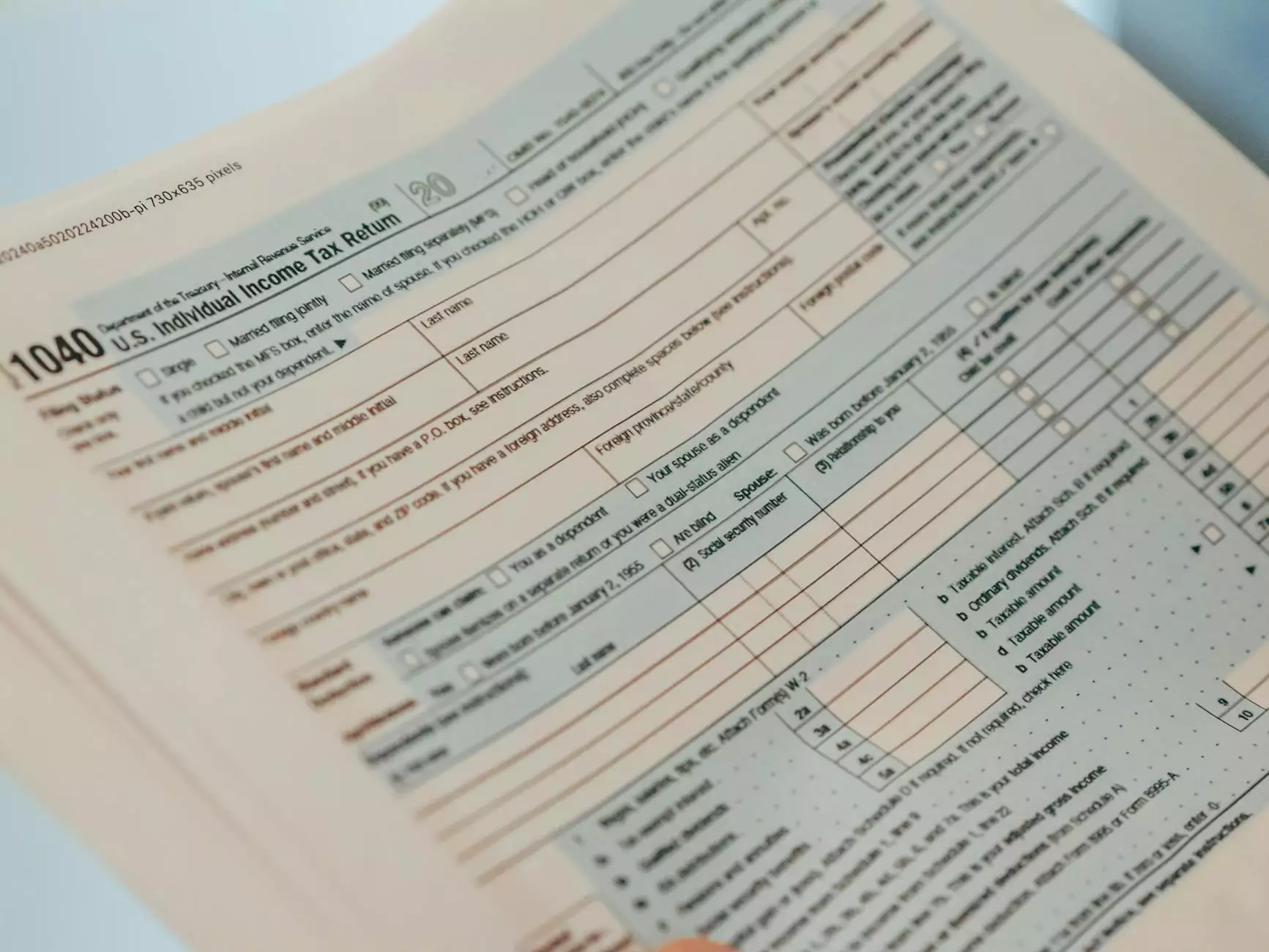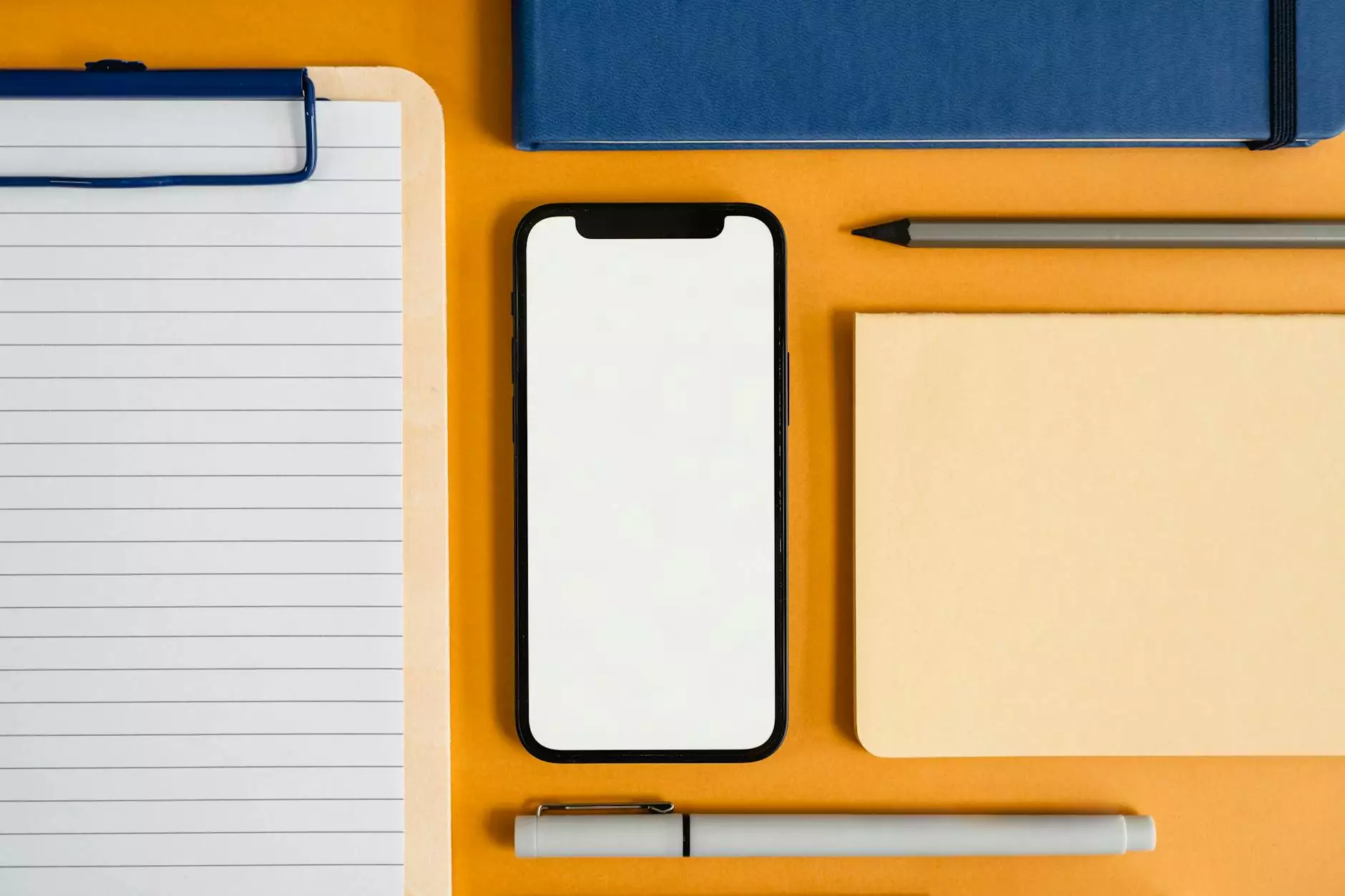Mastering yum install vsftpd on Red Hat: A Comprehensive Guide

Introduction
In the realm of Linux server management, one command that stands out is yum install vsftpd. This command combines the power of the YUM package manager with the capabilities of the VSFTPD (Very Secure FTP Daemon), a secure and fast FTP server for Unix-like systems. This article serves as an exhaustive guide for IT enthusiasts, system administrators, and developers who wish to set up and manage VSFTPD using YUM on a Red Hat-based distribution.
Understanding YUM and Its Importance
YUM (Yellowdog Updater Modified) is a popular package manager for RPM (Red Hat Package Manager) based distributions such as Red Hat Enterprise Linux, CentOS, and Fedora. It simplifies the process of installing, updating, and removing software:
- Dependency Resolution: YUM automatically resolves dependencies, ensuring that all required packages are installed.
- Repository Management: Users can easily manage software repositories, adding or removing sources of software as needed.
- Easy Updates: Keeping software up to date is a breeze with YUM, making it an essential tool for system maintenance.
What is VSFTPD?
VSFTPD is a robust and secure FTP server that is widely used for its reliability and performance. Here are some key features:
- Security: Designed with security in mind, VSFTPD supports encrypted connections using SSL and has configuration options to limit user access.
- Performance: Capable of handling a large number of simultaneous connections while maintaining system performance.
- Compatibility: Works seamlessly with various Unix-like systems, making it a preferred choice among developers.
Preparing for Installation
Before you can run the command yum install vsftpd, ensure you have the following prerequisites in place:
- Access to the Command Line: You need terminal access with root or sudo privileges on your Red Hat-based system.
- Repository Availability: Make sure your system is connected to the internet and can access the required YUM repositories.
- Updates: It’s a good practice to update your system's package index. Run the command yum update before installing new packages.
Step-by-Step Guide to Installing VSFTPD
Step 1: Update Your System
Begin by updating your system to ensure all packages are current:
sudo yum updateStep 2: Install VSFTPD
Once your system is updated, you can proceed with the installation of VSFTPD:
sudo yum install vsftpdThis command will begin the installation process, downloading VSFTPD and all its dependencies from the configured repositories.
Step 3: Start and Enable the VSFTPD Service
After installation, you need to start the VSFTPD service and enable it to run on boot:
sudo systemctl start vsftpdsudo systemctl enable vsftpdStep 4: Configure the VSFTPD Settings
VSFTPD comes with a configuration file located at /etc/vsftpd/vsftpd.conf. Open this file using your preferred text editor:
sudo nano /etc/vsftpd/vsftpd.confHere are some essential configuration options you might want to consider:
- anonymous_access: Set to NO to disable anonymous login.
- local_enable: Set to YES to allow local users to log in.
- write_enable: Set to YES to allow users to upload files.
After making changes, save the file and exit the editor.
Step 5: Restart the VSFTPD Service
To apply the configuration changes, restart the VSFTPD service:
sudo systemctl restart vsftpdFirewall Configuration
For VSFTPD to function properly, you'll need to configure your firewall to allow FTP traffic. Here’s how you can do it:
sudo firewall-cmd --permanent --add-service=ftpsudo firewall-cmd --reloadSecuring Your FTP Server
Security should be a priority when setting up an FTP server. Consider the following security measures:
- Use FTPS: Enable SSL by adding ssl_enable=YES to your configuration file.
- Limit User Access: Create a specific user group for FTP access and configure permissions accordingly.
- Use Strong Passwords: Always use complex passwords for user accounts to enhance security.
Testing Your Installation
After completion, it's crucial to test your FTP server to ensure it works correctly. You can use an FTP client or the command line to connect to your server:
ftp localhostUpon successful connection, you'll authenticate using your credentials. If you can access the server, your setup is correctly configured!
Troubleshooting Common Issues
If you encounter issues after installation, here are common troubleshooting steps:
- Service Not Starting: Check the status of the VSFTPD service and look for error messages in the logs.
- Connection Refused: Ensure that the firewall is properly configured and that the VSFTPD service is running.
- File Permissions: Verify that the file permissions for the FTP directories are correctly set.
Conclusion
In this article, we explored the essential steps for installing and configuring VSFTPD using yum install vsftpd on Red Hat-based systems. By following the practices outlined, you can efficiently set up a secure and reliable FTP server tailored to your needs.
Whether you are managing a small business or hosting files for distribution, understanding the nuances of YUM and VSFTPD will empower you to enhance your servers' capabilities. For more information on related topics in IT Services and Computer Repair, visit germanvps.com.
yum install vsftpd redhat